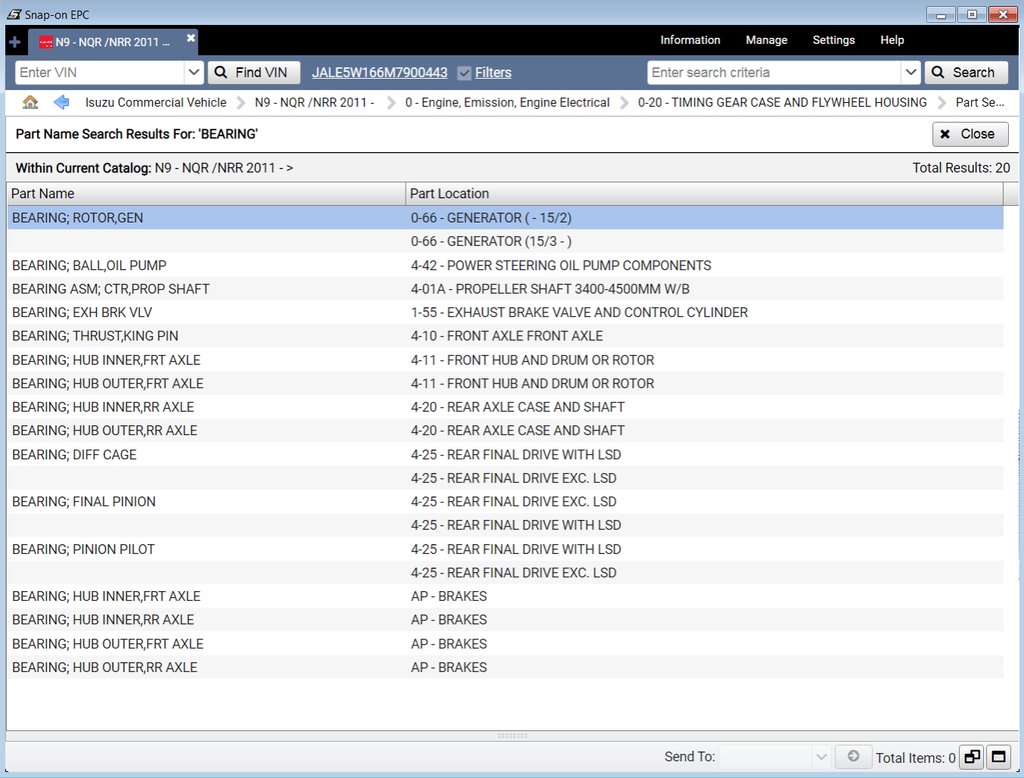Isuzu Commercial Vehicle North America Isuzu Trucks Snap-on Electronic Parts Catalog
ISUZU Snap-On EPC for ISUZU North American Commercial Vehicle. This comprehensive electronic parts catalog (EPC) lets you easily search for and identify parts for your Isuzu commercial vehicle. Find the perfect parts for your Isuzu North American truck faster!
Illustrations and Parts Lists
The side-by-side Illustration and Parts List appears when you navigate to a vehicle, major group, and illustration. Each part listed in the Parts List includes a numerical callout which corresponds to a matching number in the illustration. From the Parts List, you can view part details such as notes, bulletins, and supersession history, and you can add parts to your picklist.
Menu Bar
The menu bar allows you to open a new job or access parts information, online help, or the Settings window. Click a menu item to view its options. You can have multiple jobs open at the same time. Click the New Job button to begin a new search, while keeping the old job open.
Tool Bar
- Enter a VIN into the first field and click the Find VIN button to set the catalog that matches the VIN.
- Enter a part number and click the Search button to search for a part number. Once you have selected a catalog, you can use this field to begin a part name search as well.
Searching for Parts
Once you have selected a product, you can search for a part by part name, number, description, section, or callout. If you have not yet navigated to a catalog, you can search for parts by full part number only.
- Type your search criteria (two characters minimum):
- Click the Search button or press the ENTER key. The search results appear.
- Click a part description from the list to go directly to the appropriate parts list and illustration.
Search Tips
You can use spaces, punctuation, and Boolean operators to enhance the accuracy of your search.
- Type two search terms, separated by a space (or separated by "AND"), to find parts containing both terms.
- Type two search terms separated by "OR" to find parts containing either term.
Note: You must use the English versions of "AND" and "OR." Translated versions will not work.
Using VINs
Enter a VIN, chassis number, or serial number (last 8 digits) to display only parts associated with a specific unit. The active VIN appears on the toolbar and the path to the vehicle is displayed on the navigation bar.
The EPC records the last 40 numbers entered into the VIN field. Click the arrow next to the VIN field to view the VIN history.
Toggling VIN Filters ON or OFF
When a VIN is active, parts that do not apply to the VIN are filtered out. To view an unfiltered list of parts, click the Filters or Filters ON checkbox to turn filtering off.
Additional Information in Tabs
The Notes tab is available for every part. Additional tabs appear only when the associated type of information is available for the selected part. Click a tab to display its information.
Notes: Click the Notes tab to view notes for the part. Click the Add Note button on this tab to add a note to the part.
Price: Click the Price tab to view pricing information for the part. Note: This tab appears only if you have selected a Price Book in the Product Settings.
Supersession: Click the Supersession tab to view the newest part. Supersession information is displayed with the newest part at the top. When Display newest part(s) is checked, all older parts are hidden. Uncheck the box to see the full supersession.
History: Click the History tab to view past history for the part. The History tab of the Part Details display shows you usage groups and their full history.
Right-click Options
Right-click your mouse anywhere in a part entry for more options:
- Catalog Lookup: Go to the side-by-side display of the illustration and parts list where the part appears.
- Copy Part Number: Copy the highlighted part number to your clipboard, from which you can paste it elsewhere.
- Where Used: View a list of other vehicles on which the part is used.
- Clear Selected Callouts: Removes the highlighting from parts in the illustration and re-displays all the parts in the parts list.
- Print Illustration: Opens the Print window, which lets you print the illustration, parts list, or both.
- Email Illustration: Opens the Email window, which lets you email the illustration, parts list, or both. The current illustration title is automatically entered as the subject line of the email.
Isuzu Commercial Vehicle North America Models List:
- FS - FSR /W6 FTR /W7M 1987 - 1996
- FV - FVR /W7H EVR /W7T 1988 - 1996
- FR - FRR /W5 1995 - 1999
- F2 - FRR/WT5500 2000 - 2004
- S1 - FSR/FTR/FVR 1997 - 2002
- SX - FTR /FVR/FXR 2004 - 2008
- FX - FTR/FVR/FXR 2009 - 2009
- VF - FTR 2018 -
- HX - H-Series 2005 - 2008
- CT - C/T ENGINE 2003 - 2009
- RE - REACH Chassis 2012 -
- GS - NPR /NPR HD 95.5 - 2003
- G2 - NPR /NPR HD 2004 - 2007
- G8 - NPR /NPR HD 2008 - 2009
- G9 - NPR /NPR HD 2012-2020
- GT - NPR /NPR HD MID-YEAR 2020-
- NR - NRR 1987 - 1994
- NP - NPR 1987 - 1995
- DS - NPR /NQR W3500-5500 95.5 - 2003
- DL - NPR W3500 2004 - 2006
- DH - NPRHD /NQR W4500/5500 2004 - 2007
- NS - NRR 2005-2007
- D7 - NPR W3500 2007-2010
- N8 - NRR 2008 - 2010
- D8 - NPRHD /NQR W4500/5500 2008-2010
- N9 - NQR /NRR 2011 -
- DM - NPR 2011 -
- D9 - NPR HD 2011-
- D3 - NPR (13,000) 2012-
Please contact us if you need it.
Available older versions:
- Isuzu Commercial Vehicle North America Snap-on EPC Jul, 2018